Generic Non Asset Interventions
Generic (Non Asset) Interventions are interventions that do not have an assigned asset area. These can be created where work is set to be completed on a route, but no assigned asset area is set for the work.
Generic interventions will not trigger impact dataset costs. Costs must be entered manually.
Any costs allocated to this intervention will be distributed across the selected route.
Create Generic Interventions
When adding an intervention, select the Generic (Non Asset)
.
When using the advanced add intervention modal, this will appear under intervention area:
.
Add the information for the intervention: Intervention Name, Package Name (if required), Work Type, Commissioning Date and Route then click save.
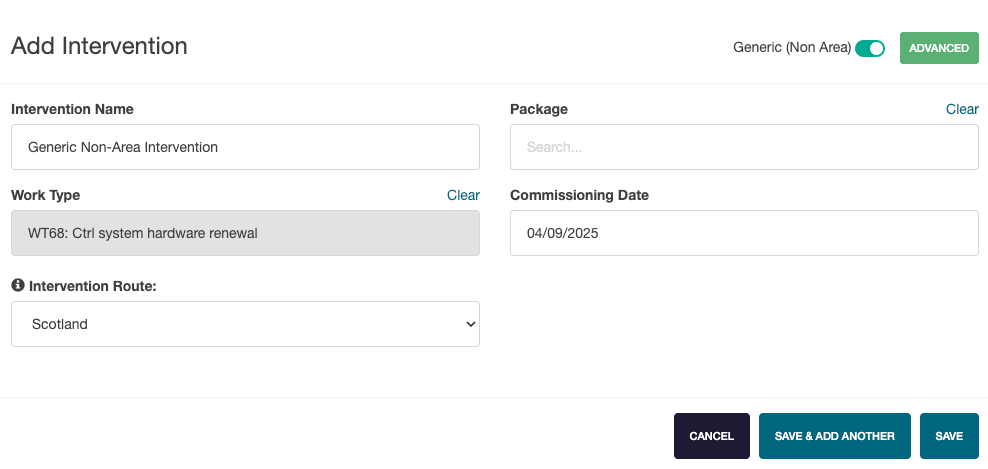 .
.
Viewing Generic Interventions
Generic Interventions do not appear in the standard Signalling / LX calendar view as there is no asset type assigned to that intervention.
To view Generic Interventions, select the Calendar Type Select and choose Packages / Interventions.
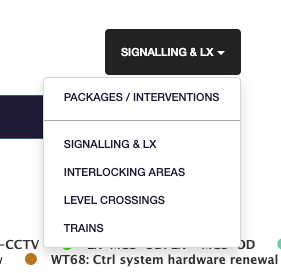 _
_
This will allow the intervention to be displayed in the calendar view.
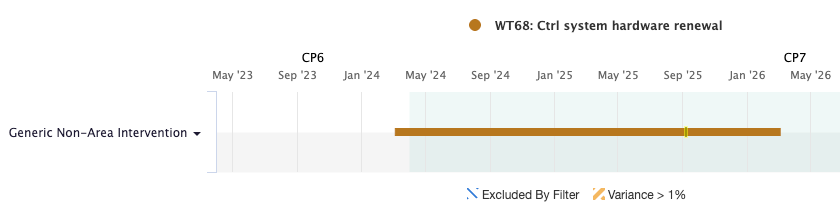
Adding Costs
Costs can be added to any Generic Intervention in two ways.
Cost Build-Up
Selecting the intervention, then choosing Cost Build Up opens the Cost Build Up modal.
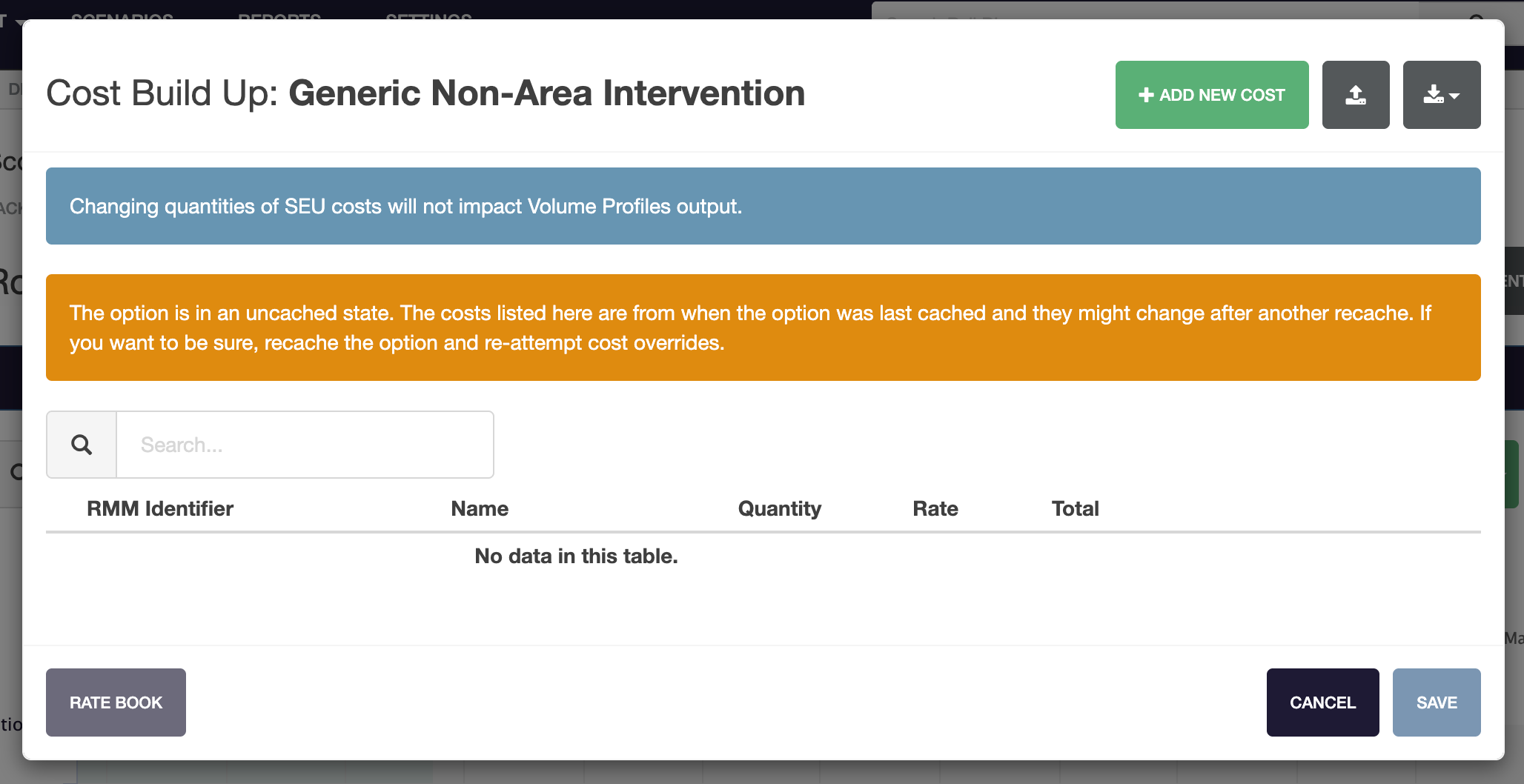
Costs for this invervention can be managed by following the same process as a standard intervention.
Delivery
Selecting the intervention, then choosing Delivery opens the Delivery modal.
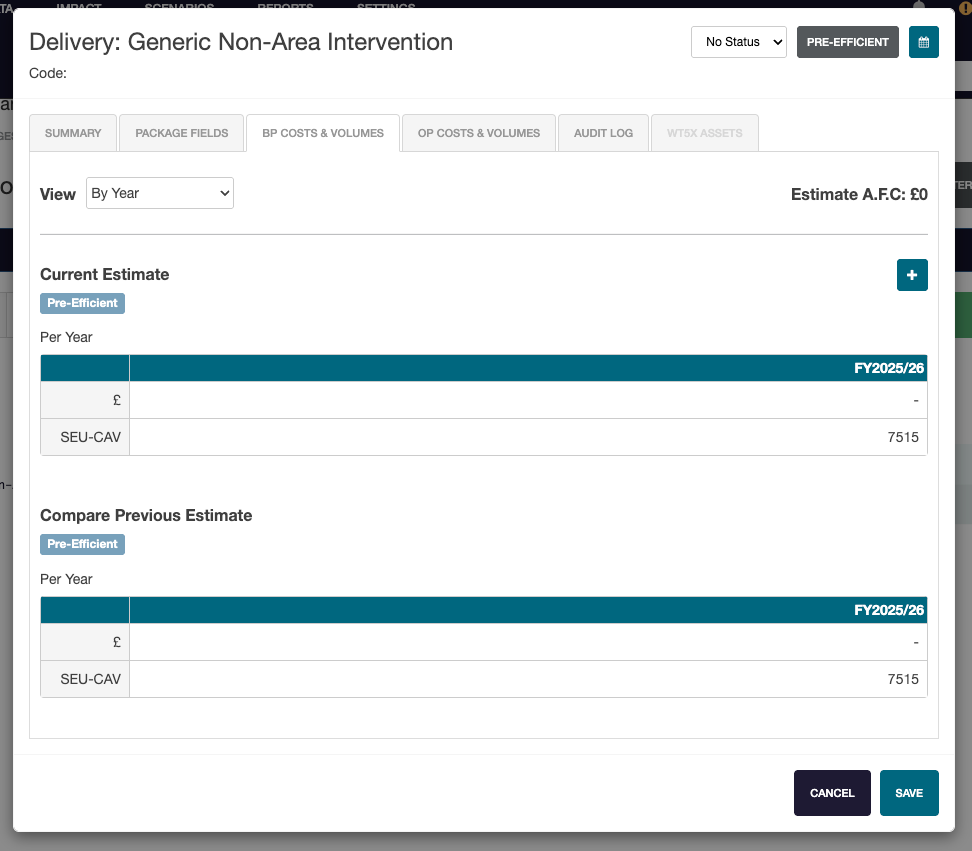
Cost estimates for this intervention can be managed by following the same process as a standard intervention.
Assigning Asset Areas
There may be a situation at a later date when an asset area should be assigned to the intervention.
Select the invervention, then select edit to open the Edit Intervention modal.
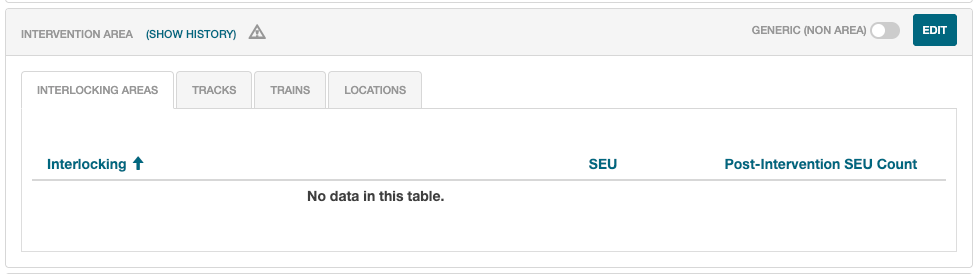 .
.
Click on the Generic (Non Asset) toggle, then select Edit to assign an asset area.
Once an asset area is assigned, the project will appear on the Signalling / LX and Interlocking Area calendar views.