Managing Interventions
Adding An Intervention
From either the Interventions Calendar or the Rollout Calendar, select the Add Intervention icon.
This will launch the Add Intervention modal.
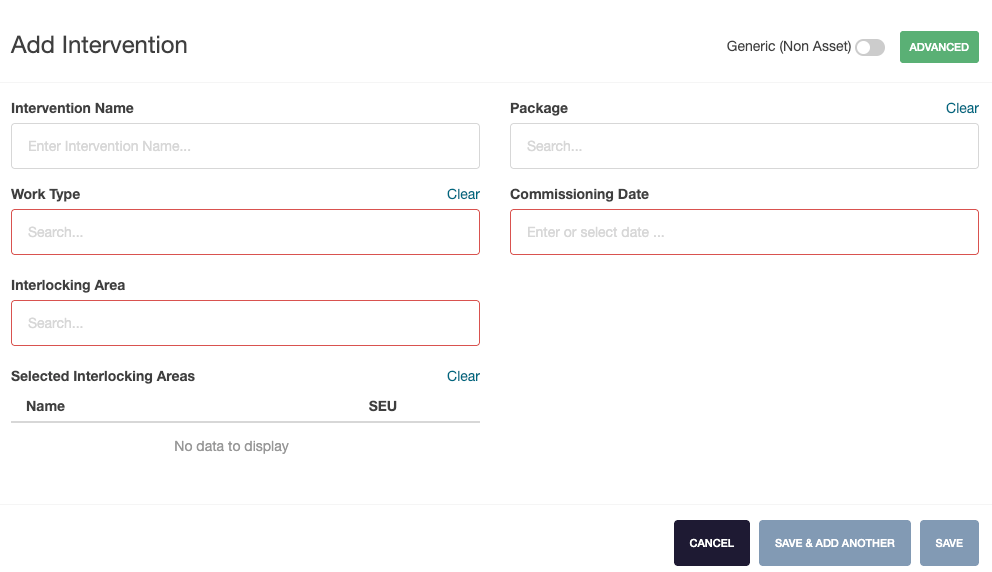
Interlocking only interventions can be added using the simple Add Interventions modal.
All other asset types must be added using the Advanced modal
The basic intervention details can now be entered.
To add more detailed intervention information, select the Advanced button.
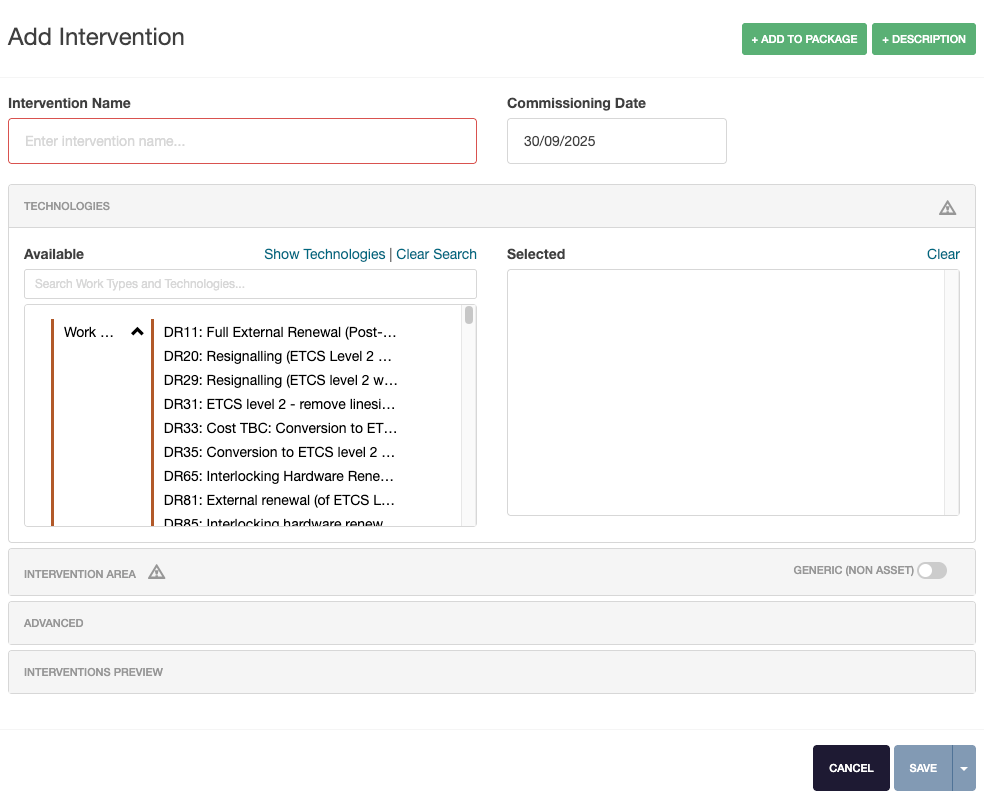
Technologies
The work type(s) for the project can be selected from this section.
Intervention Area
This section allows for the intervention area to be selected, including:
- Interlocking areas
- Tracks
- Trains
- Locations
Advanced
The advanced section allows for cost profile and cost categories (e.g. KCL / KVL) to be overridden from the worktype defaults.
Suggested Interventions
When adding a new intervention to a workbank, worktype schemes are applied automatically.
On the add new intervention modal, a worktype that has a scheme applied will be noted with a tick on the technology selection window.
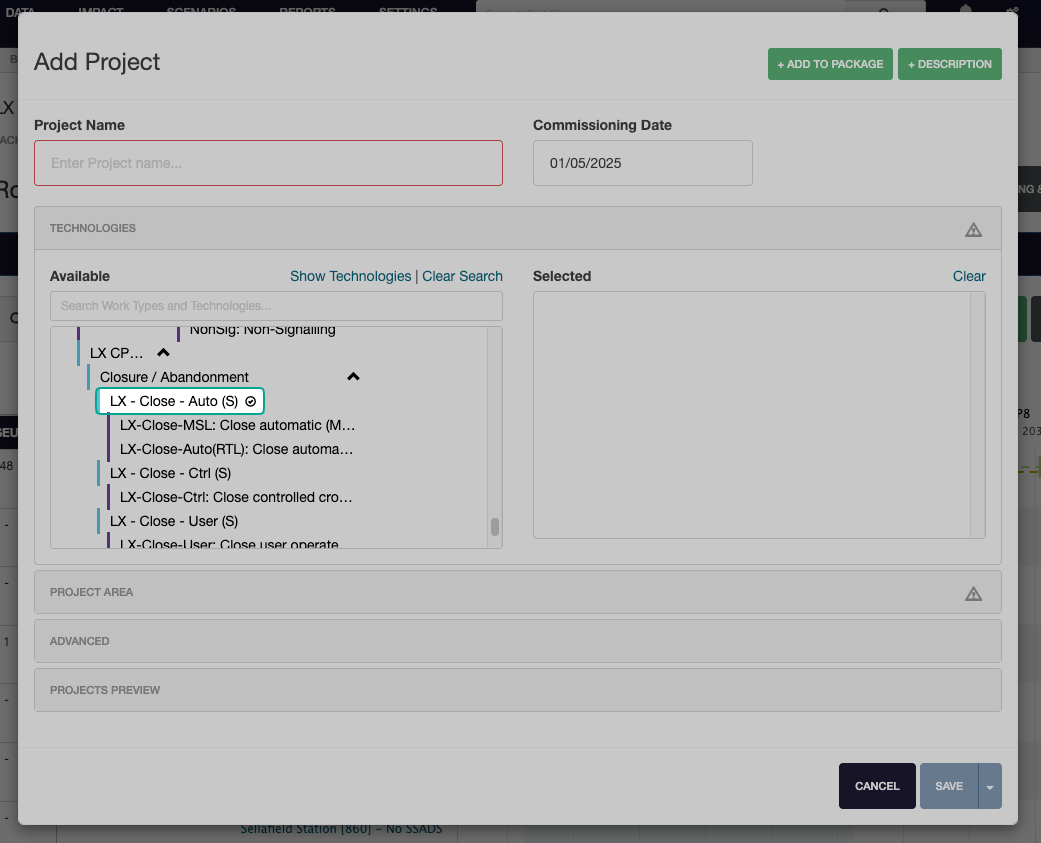
When this technology type is selected, it will be automatically corrected based on the worktype scheme.
Edit An Intervention
From either the Interventions Calendar or the Rollout Calendar, select the requried intervention and click Edit Intervention.
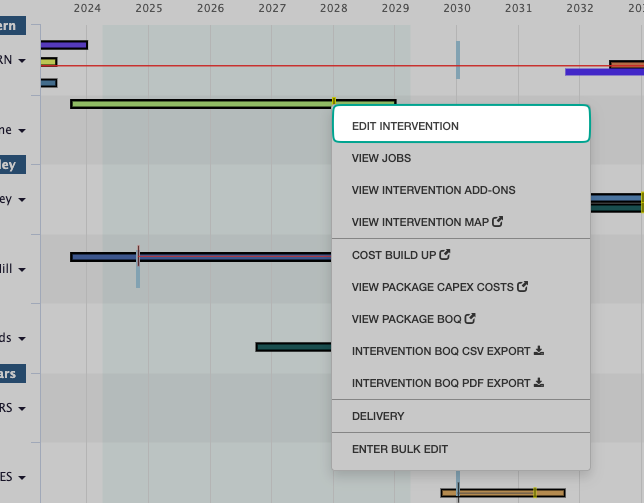
The Edit Intervention modal will now be displayed.
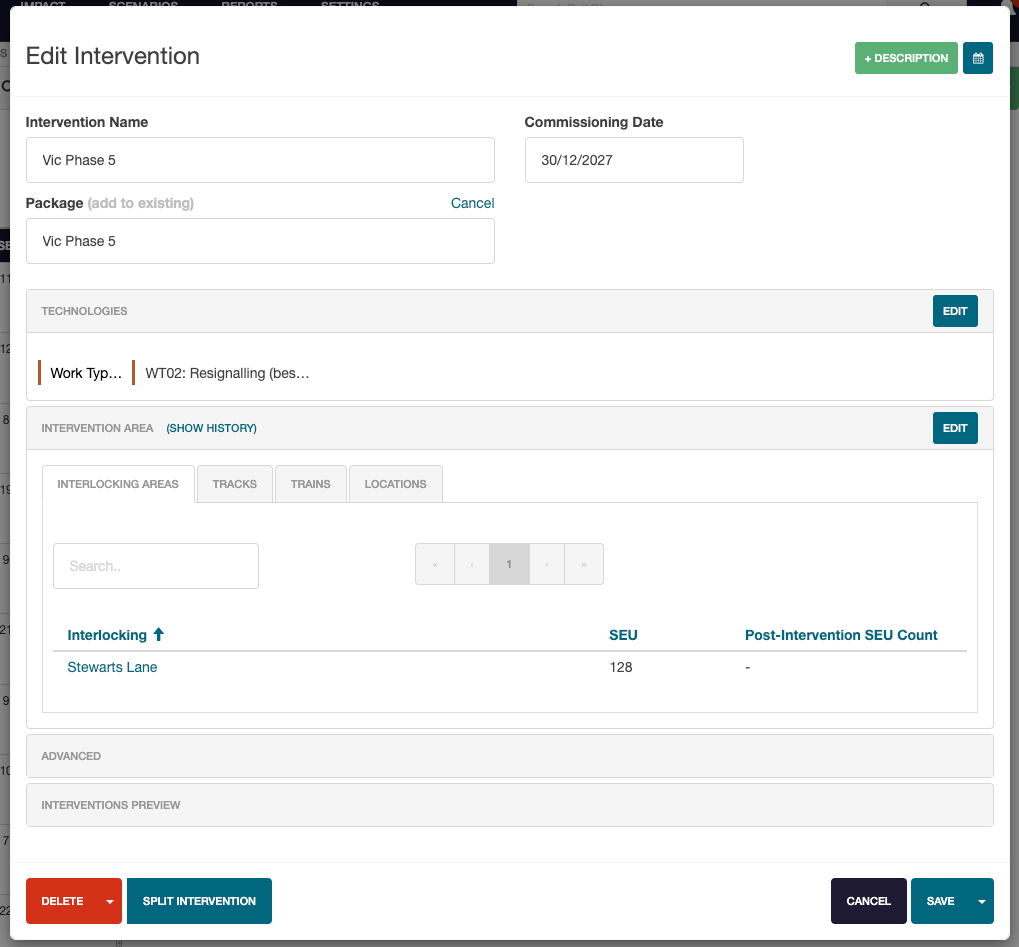
To edit any of the sections, click on the Edit button in the section heading.
Technologies
If a non-compatible technology is selected, a separate intervention will be created for assets not compatible with the new technology. This will be displayed in the Intervention Preview.
More information can be found in the Technology Policy.
The work type for the intervention can be edited from this section.
Intervention Area
This section allows for the intervention area to be edited, including:
- Interlocking areas
- Tracks
- Trains
- Locations
Advanced
The advanced section allows for cost categories, cost profiles and resource suppliers to be edited for the Intervention.
Intervention Packages
A package is a collection of interventions.
Interventions are limited to one worktype and commissioning date, where a package can contain multiple worktypes over several different interventions.
Intervensions can be added or removed from the Edit Intervention modal.
This can be bulk organised by using the Intervention Packages item from the sidebar. This is available by selecting Management then Intervention Packages from any workbank.
Parent Interventions
Interventions can now be added to a parent intervention.
This is only available if:
- The intervention is not part of a package
- The intervention has "child" dependancies.
If a user filters by a intervention that has a parent intervention in costs or volume profiles, the values returned are for the parent intervention.
How To Add A Parent Intervention
To add a intervention to a parent intervention, open the Edit Intevention modal and select Add To Parent Intervention.
Once this option has been selected, a new field will be displayed.
Using the drop-down box, select the intervention to add as a parent.
To save the changes, click Save. To cancel adding a parent intervention, click Cancel.
Splitting Interventions
Larger interventions can be split from the Edit Intervention modal. Select the Split Intervention button to split a intervention.
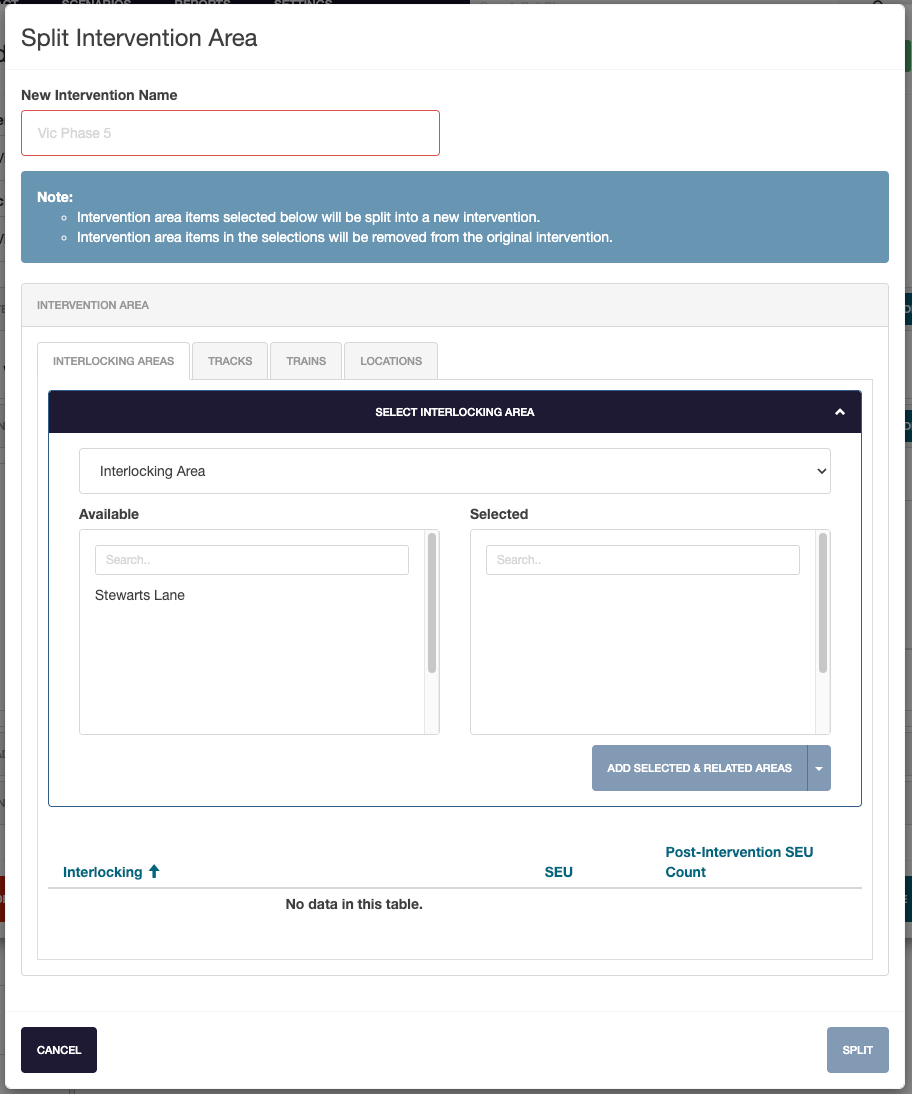
Enter a name for the new intervention and select the intervention area to be included.
Any selections added in the split intervention modal will be removed from the original intervention.
Deleting Interventions
To delete a intervention, select the Delete button to delete the intervention.
Alternatively, select Preview & Delete from the drop-down menu.
This preview shows any areas / worktypes that would be affected by the deletion.
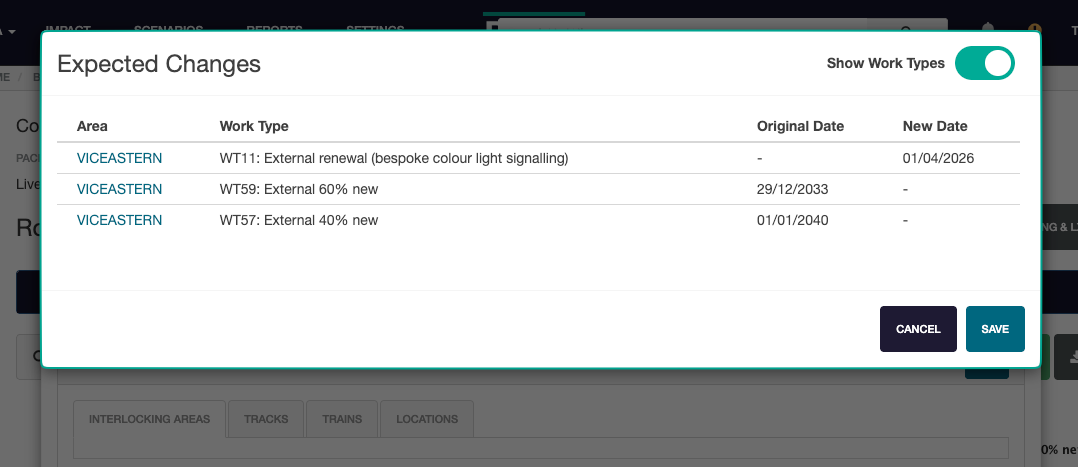
To continue with the intervention delection, click Save.
To return to the intervention without deleting it, click Cancel.
Saving Interventions
To save an intervention, select the Save button.
Alternatively, select Preview & Save from the drop-down menu.
This preview shows any areas / worktypes that would be affected by the intervention updates.
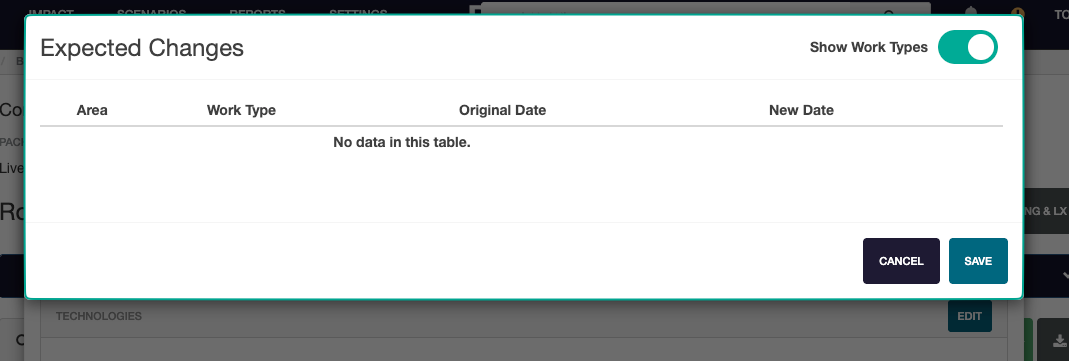
To continue saving the intervention, click Save.
To return to the intervention without saving it, click Cancel.
Any images contained within this documentation are for demonstration purposes only. Condition and Renewal information have been generated specifically for this purpose and do not reflect the assets true status.