Override Target Renewal Dates
To override a TRD (Target Renewal Date), select Data followed by Assets from the menu bar.
Once the asset list has loaded, select Interlockings.
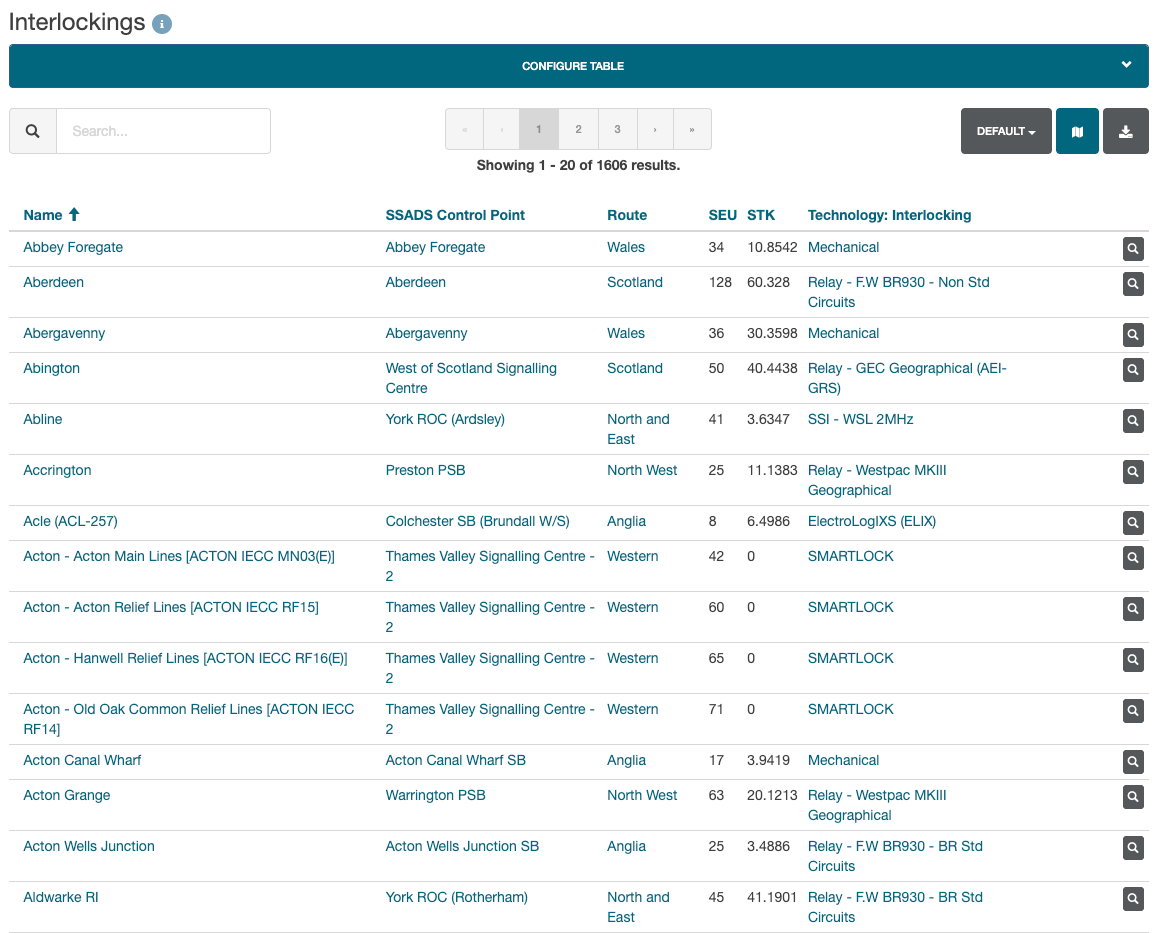
From the Interlockings menu, click the Default drop-down, then select Target Renewals.
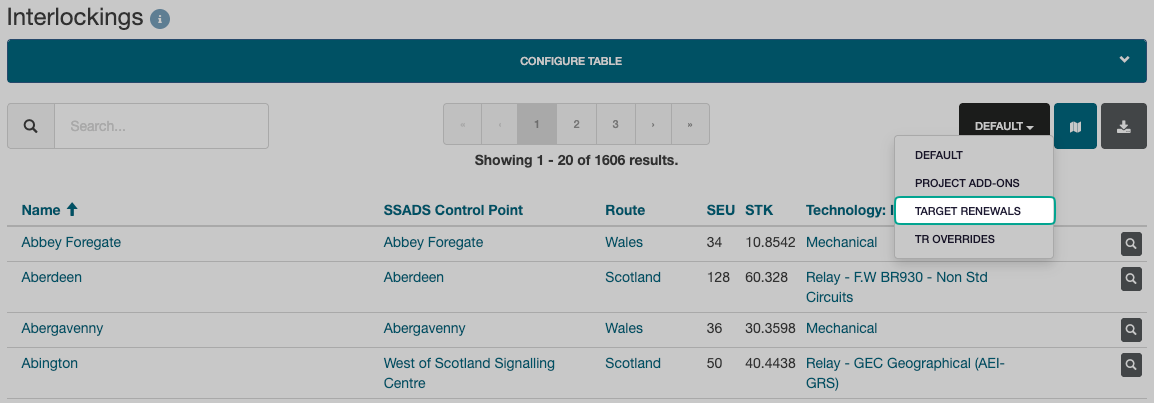
The interlocking list will change to display the TRD date for each of the 3 sub-systems.

To edit TRDs, select the edit icon next to the relevant interlocking record, then add a new date and override reason for each of the sub-systems that you wish to update.
Adjusting TRDs from the interlocking menu will update all workbanks that include that interlocking.
To change this for only one option, complete the TRD override from the option menu.
Engineer Renewal Dates (ERDs)
Engineer Renewal Dates (ERDs) do not apply to Interlockings and are used only for Level Crossing assets.
After a SICA assessment has been completed, Engineers can override the Target Renewal Dates for a Level Crossing by applying an ERD override.
Any images contained within this documentation are for demonstration purposes only. Condition and Renewal information have been generated specifically for this purpose and do not reflect the assets true status.