Starting Assessments
How To Start An Assessment
From the Upcoming Assessments list view, find the relevant site record.
This can be done via search or through a combination of filtering and sorting
If this assessment has not been started, select the "Start" icon.
If this assessment has previously been started, select the "Continue" icon.
Assessment Elements
When a new assessment is launched, a pop-up window is displayed with a list of element types for the selected site.
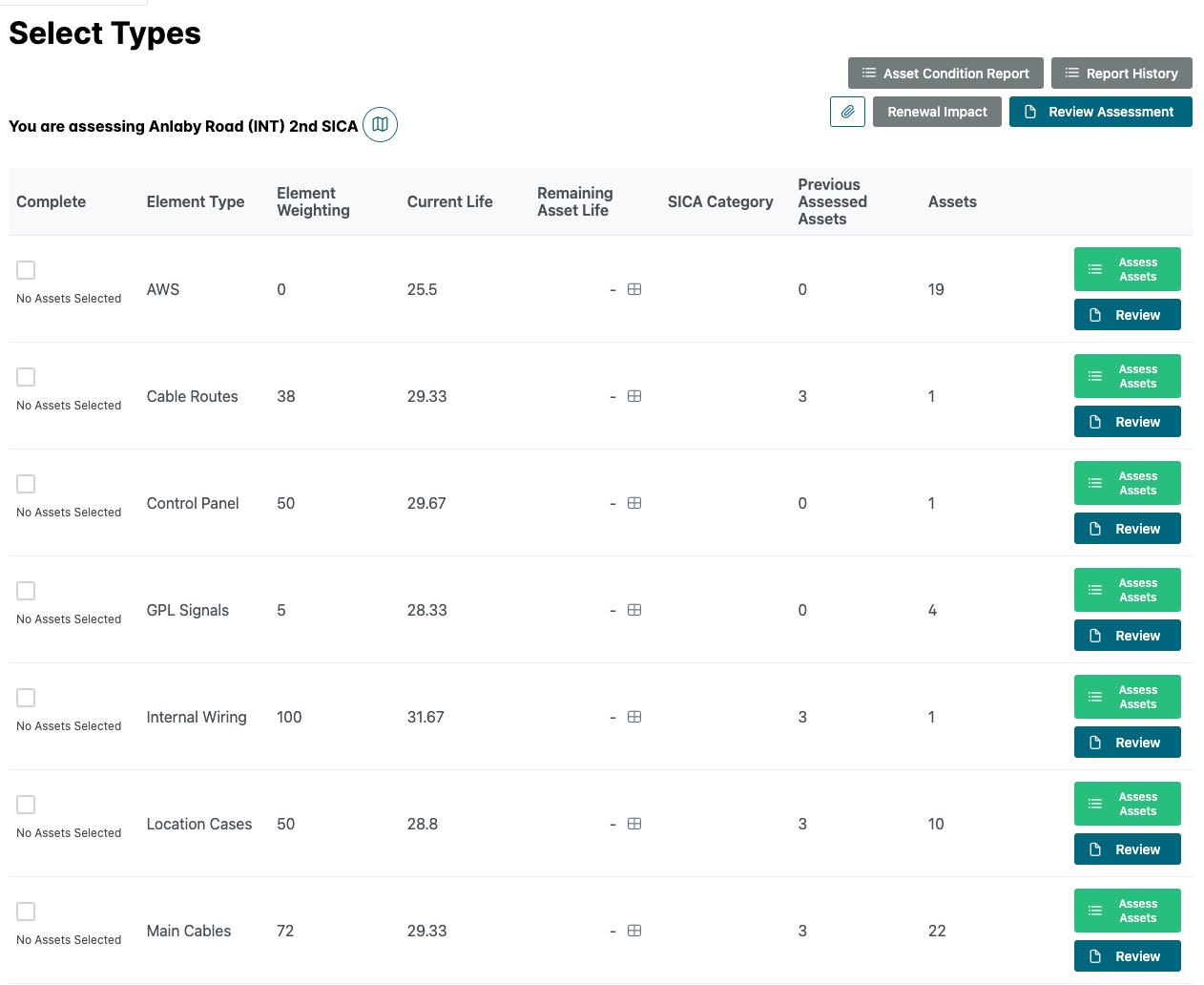
An approver for this assessment can be selected at this stage. If the approver is not known, this can be added before submission.
If the user is completing a full assessment, the "Save" button can be selected to continue to the element selection screen.
To remove any elements from the assessment, untick the checkbox in the select column for that element record before clicking "Save".
Any images contained within this documentation are for demonstration purposes only. Condition and Renewal information have been generated specifically for this purpose and do not reflect the assets true status.