CP Planning Package View
CP Planning: Package View is an improvement on the original Package CapEx costs module. The major advantage of the new module is the option does not require caching before it can be used.
This can be accessed from the sidebar of any workbank by selecting Commercial then CP Planning Package View.
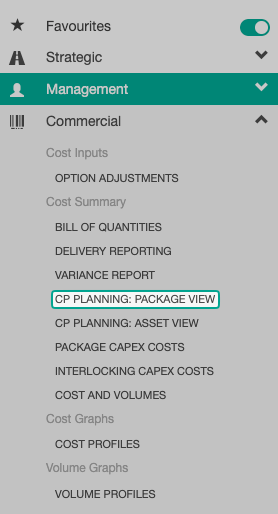
Action Buttons
From this module, a number of items can accessed using the action buttons for each record.
- Edit Intervention / Linked Interventions (for packages)
- View Intervention Map
- View Assets
- View Delivery Information
- Override Direct Costs (only where costs have previously been entered)
Column Selector
The Column Selector modal allows columns to be added or removed from the dashboard view.
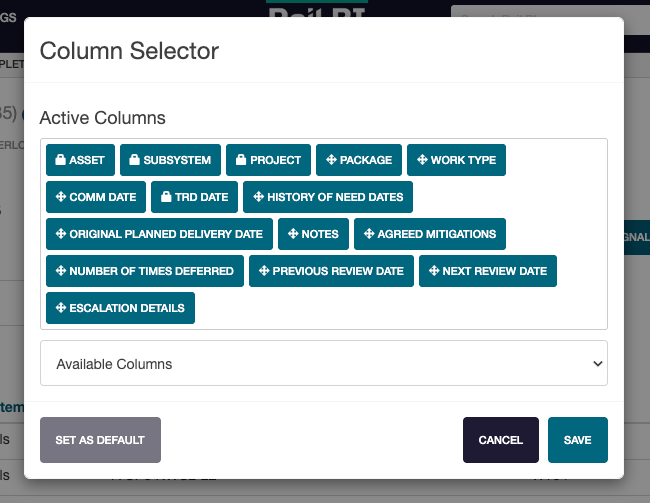
To add a column, click the Available Columns drop-down and find the relevant column to add. Once it has been toggled, click Apply.
To change view order, drag the added column in the Column Selector modal to the new display location.
Custom Sort
The Custom Sort modal allows for a custom sort order to be added to the dashboard.
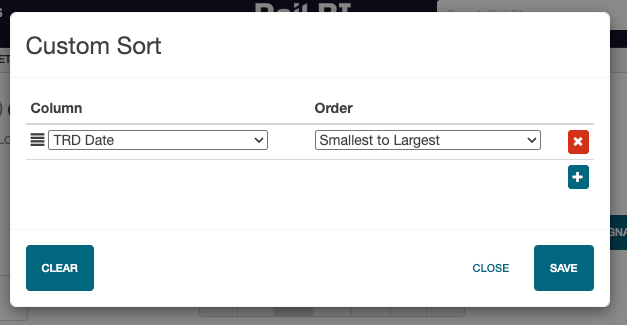
To add a new column sort, click the Add icon. Select the column to sort by, then add the sort order.
To remove a column sort, click the Remove icon on the sort line.
To remove all sort options, click Clear.
To re-order sort options, use the re-order icon to drag the column into the desired sort order.
Once all changes have been made, click Save. To discard any changes, click Close.
Export Options
The data can also be exported in a number of different reports.
Selecting the Export icon allows the data to be exported:
- By current view
- By intervention
- One tab per route
- One tab per region
- TCSF CP7
If more columns are required, these need to be added using the Column Selector prior to running the report.
The report will be generated and a prompt will provide a link to download the .xlsx file once it has been generated.
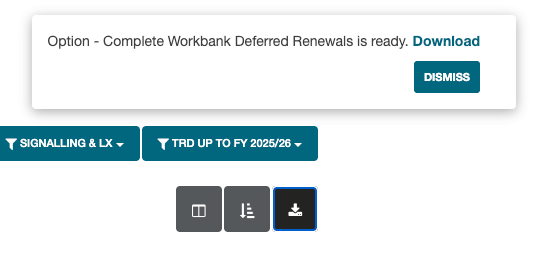
Some browsers may prompt you to allow downloads from networkrail.railbi.com before saving the document.