Intervention Map
To view the intervention map, select any intervention from the workbank view and click Show Intervention Map
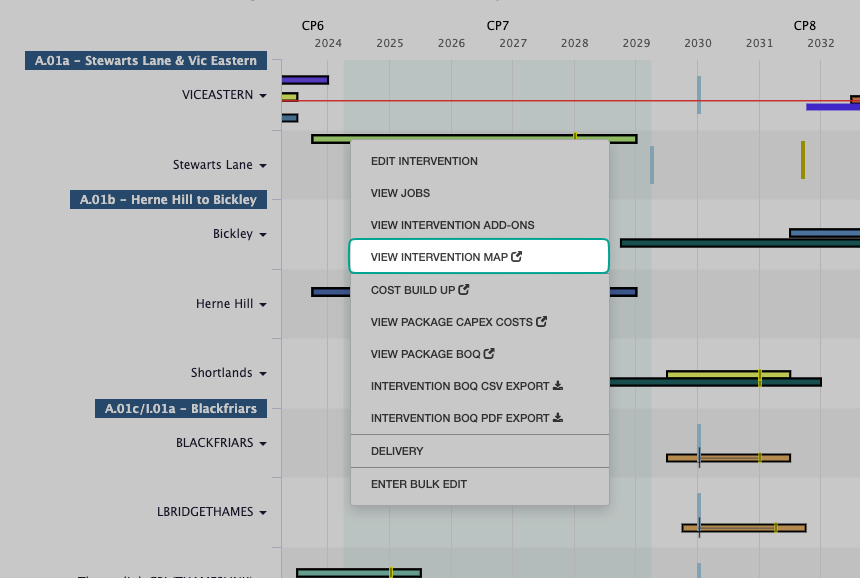
The selected intervention will then load in the Intervention Map view.
The intervention map will be generated on first use and an alert will be sent once this is ready to use.
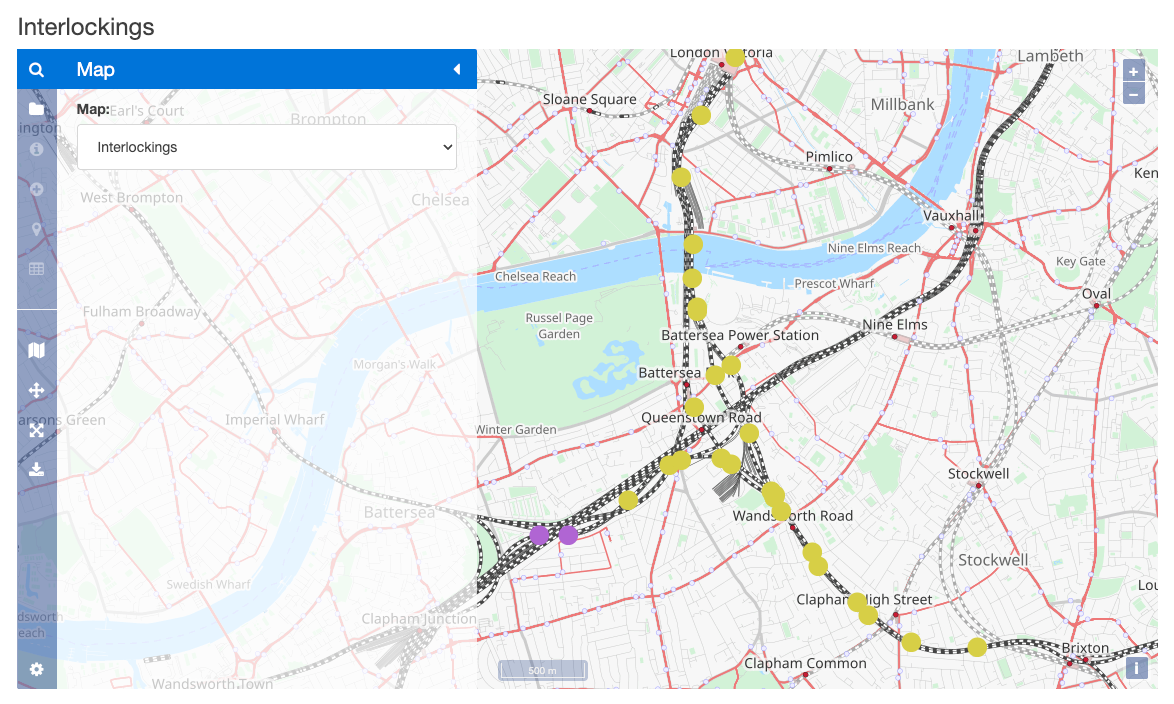
Changing Map Type
The map type can be toggled from the map sidebar. To change the data displayed, select the map drop-down box and choose the map type required.
When viewing the Intervention Map view, intervention data can easily be accessed and edited.
Once the map has been generated, select any data point displayed on the map to show interventions on that interlocking.
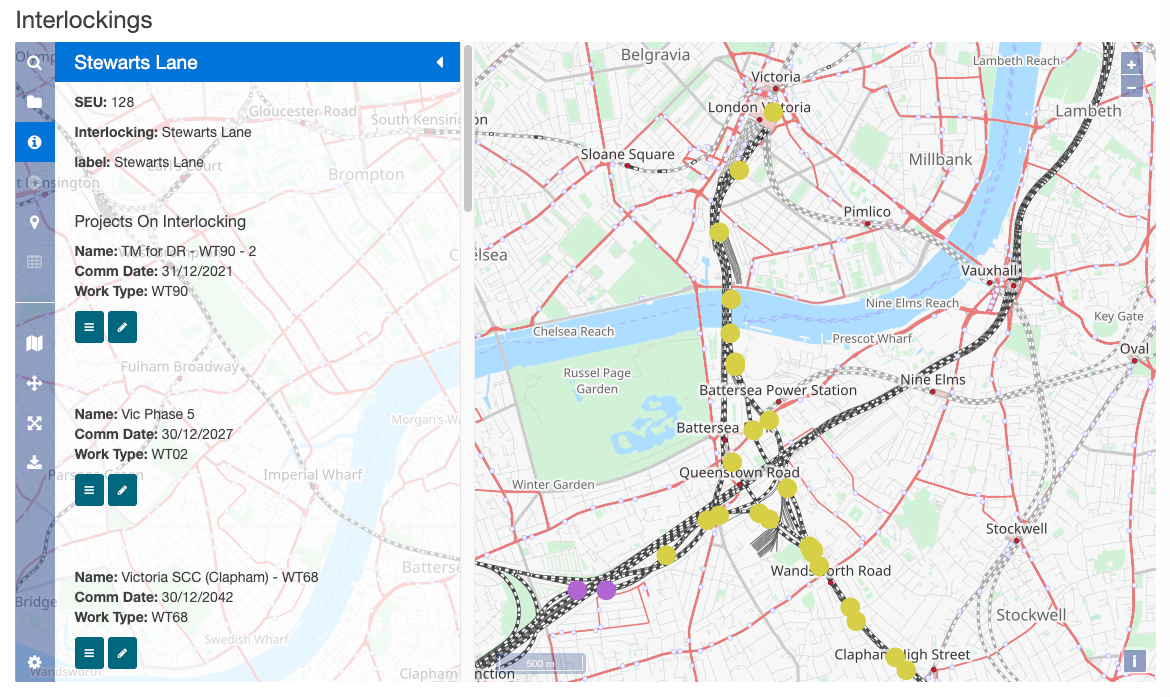
To edit the intervention, select the Edit Intervention icon in the map sidebar for the relevant intervention. The edit intervention modal will then be displayed.
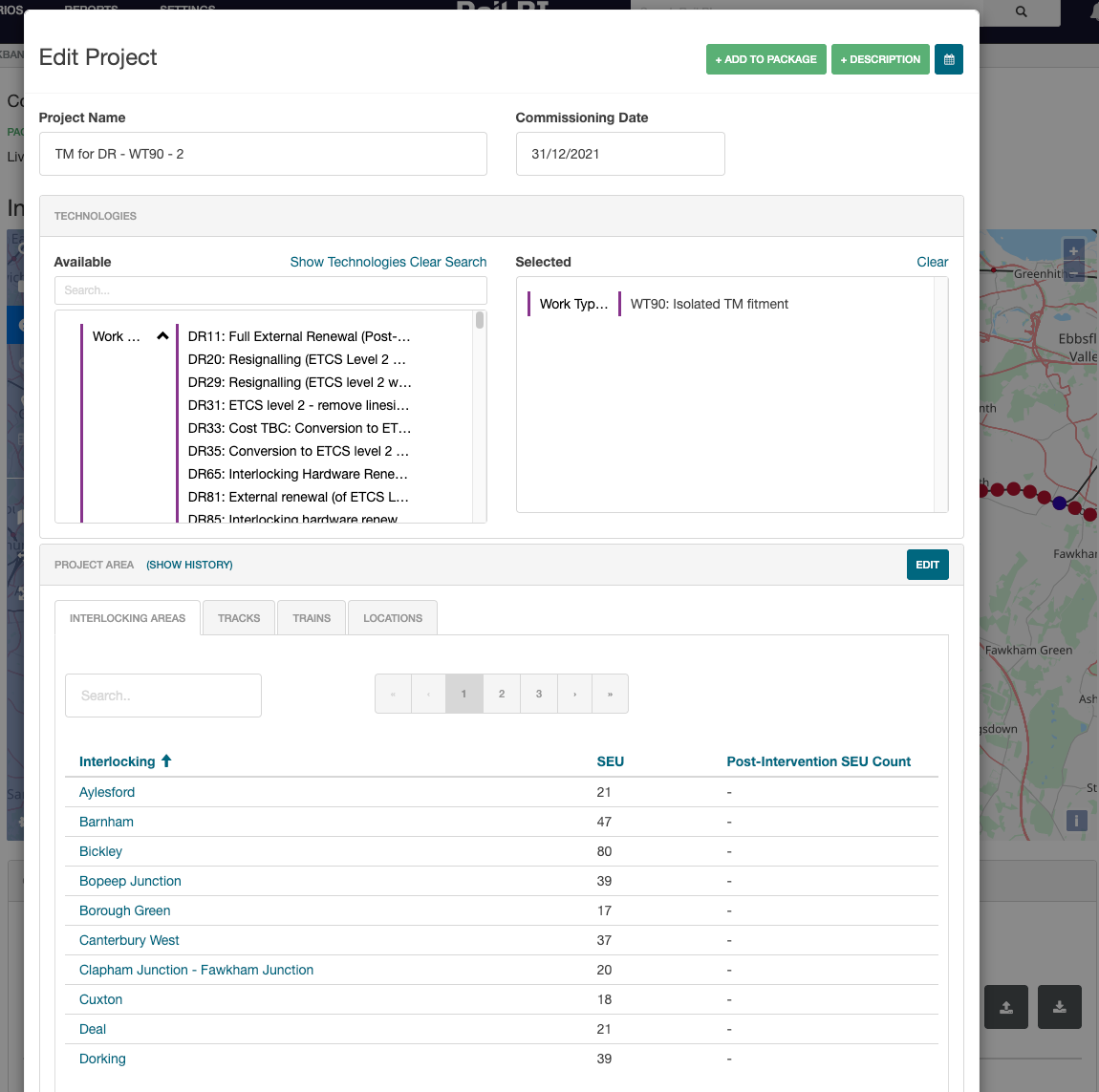
Other options are available from the hamburger icon. Select this to View Interlocking Calendar or to View Package CapEx costs for the selected project.
Downloading Maps
Maps can be downloaded by selecting the Download Map icon from the sidebar.
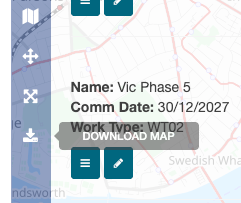
A copy of the current map view will then be exported as a .png file.
Some browsers may prompt you to allow downloads from networkrail.railbi.com before saving the document.