Deferred Renewals
To access the Deferred Renewals Dashboard, select Management then Deferred Renewals from the sidebar of any workbank.

The Deferred Renewals Dashboard shows all asset sites that have deferred renewals.
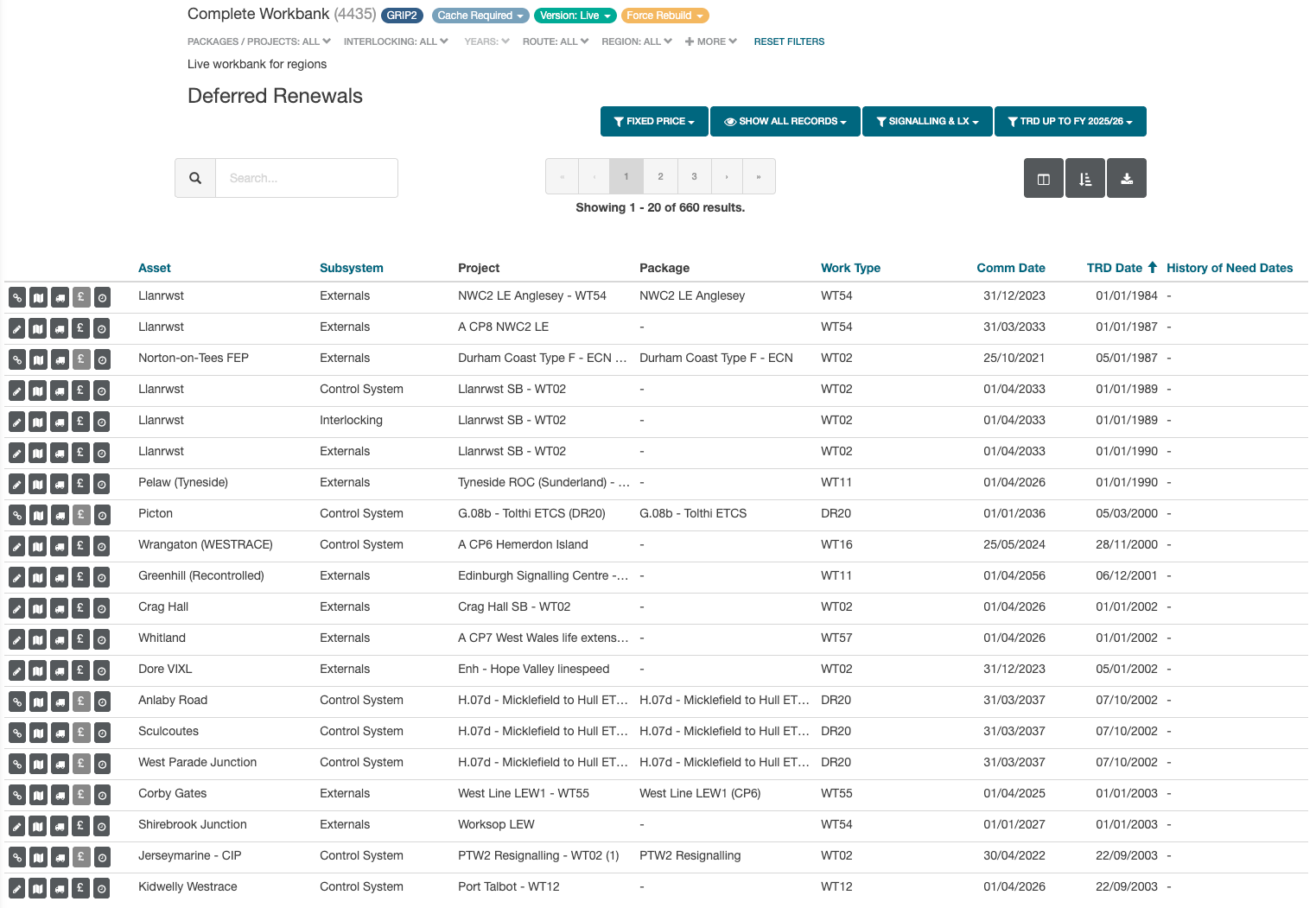
Column Selector
The Column Selector modal allows columns to be added or removed from the dashboard view.
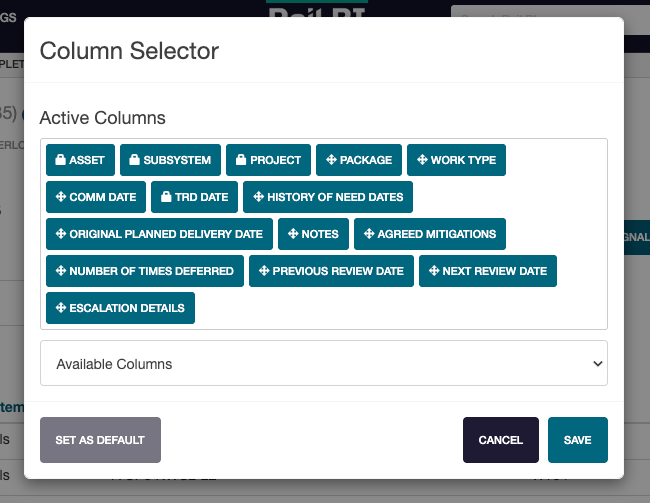
To add a column, click the Available Columns drop-down and find the relevant column to add. Once it has been toggled, click Apply.
To change view order, drag the added column in the Column Selector modal to the new display location.
Custom Sort
The Custom Sort modal allows for a custom sort order to be added to the dashboard.
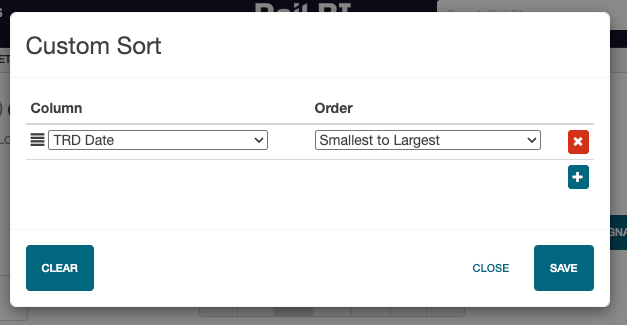
To add a new column sort, click the Add icon. Select the column to sort by, then add the sort order.
To remove a column sort, click the Remove icon on the sort line.
To remove all sort options, click Clear.
To re-order sort options, use the re-order icon to drag the column into the desired sort order.
Once all changes have been made, click Save. To discard any changes, click Close.
Export Options
To export the current view to a spreadsheet, click the Export icon. This will create a downloadable version of the current dashboard view.
If more columns are required, these need to be added using the Column Selector prior to running the report.
The report will be generated and a prompt will provide a link to download the .xlsx file once it has been generated.
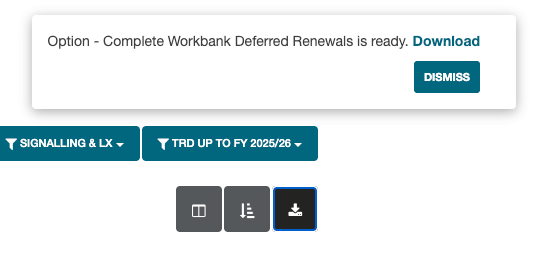
Some browsers may prompt you to allow downloads from networkrail.railbi.com before saving the document.
Edit Deferred Renewal
From the Deferred Renewal Dashboard, deferred renewals can be quickly edited.
Find the relevant column, then select the Edit Deferred Renewal icon to open the edit modal.
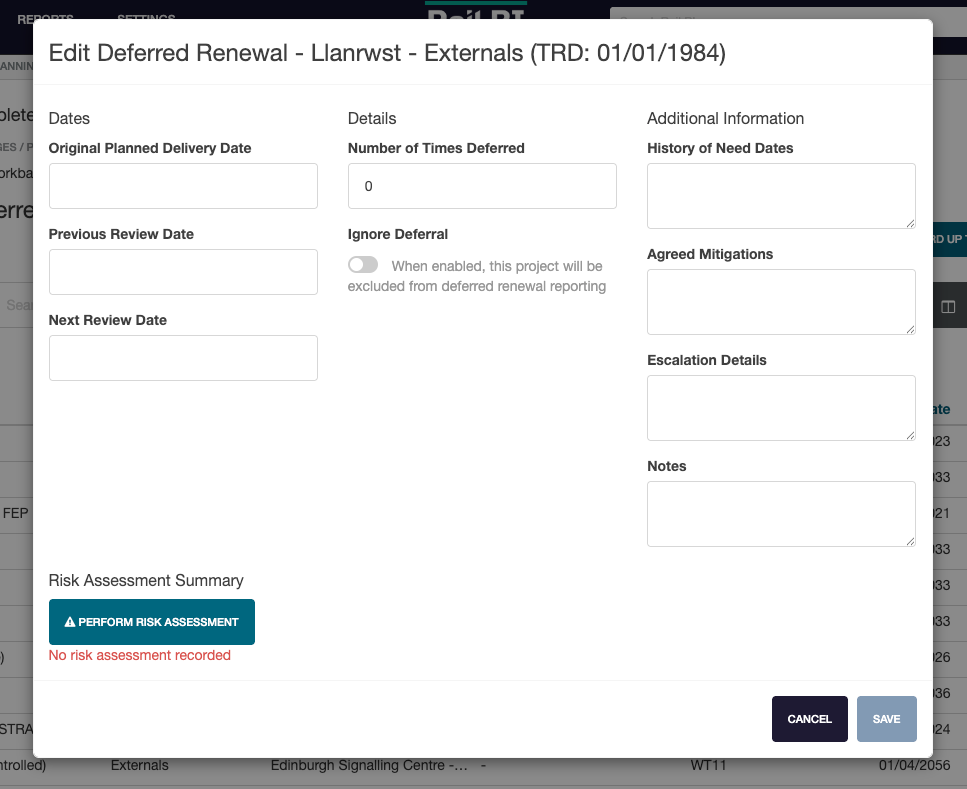
Once all data has been updated, click Save to commit changes or cancel to discard any changes.