Proposals
Proposals View
The proposals section details any proposed updates or changes to the asset area data.
This can be accessed from the asset area data view by selecting the "Proposals" tab, or from the DataStore dashboard by selecting "Proposals".
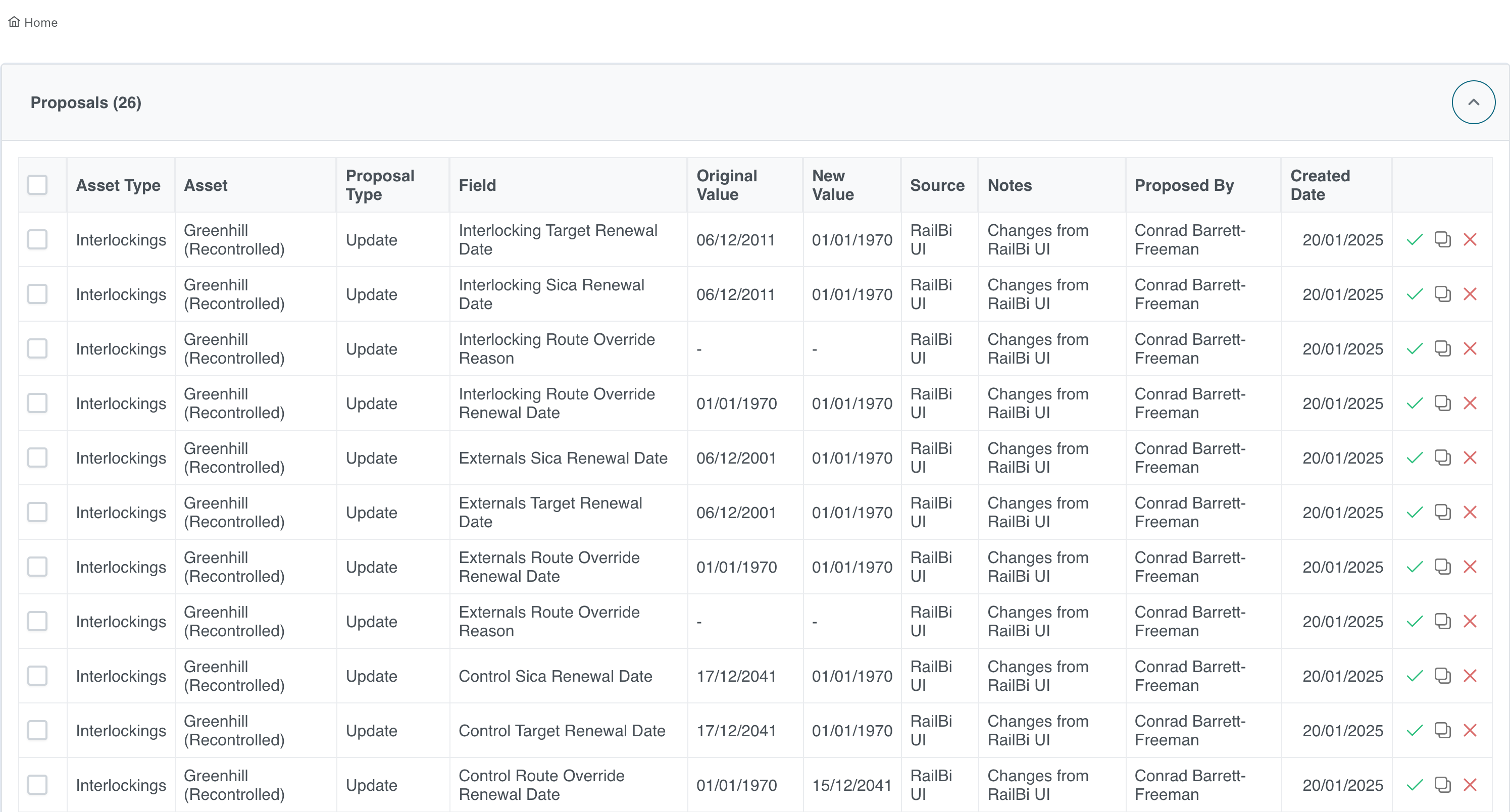
The dashboard view displays proposals for all asset areas for the currently selected routes.
This data includes the fields to be updated, along with source of the update and the user who proposed the change.
Viewing Asset Area Data
If the user is viewing proposals from the DataStore dashboard, the asset area data can be viewed by clicking on the asset area name for the relevant record.
Creating A Proposal
To create a new proposal, click on the "edit" icon from the asset data view.
Required Fields
Fields with validation rules set in the asset schema are required to have valid data before the record can be submitted.
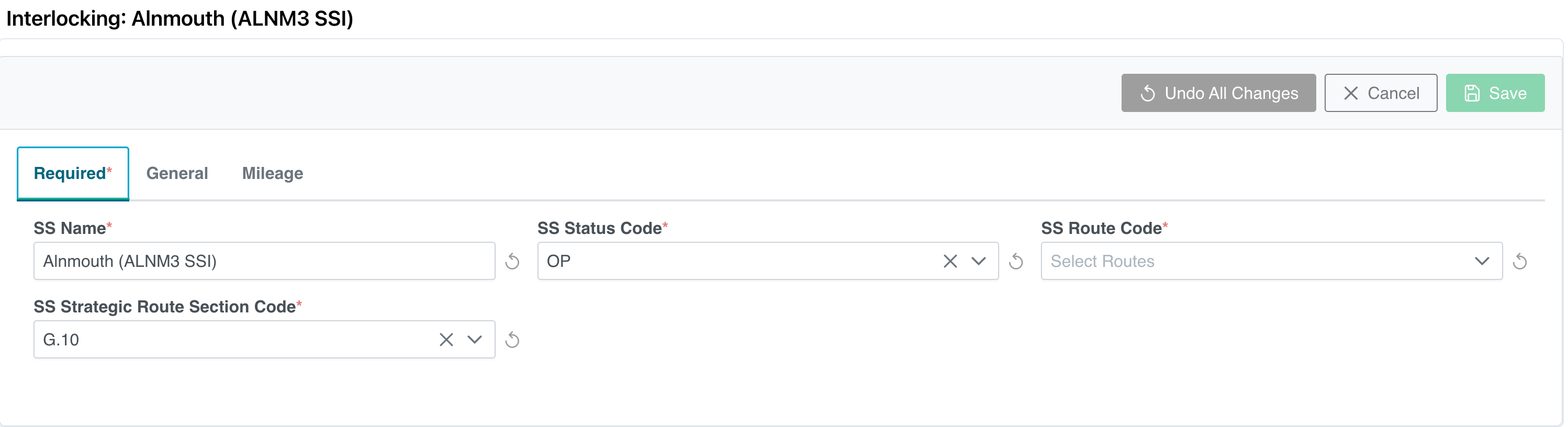
General
The general tab shows all editable fields.
Fields can be toggled to become editable from the asset schema view.
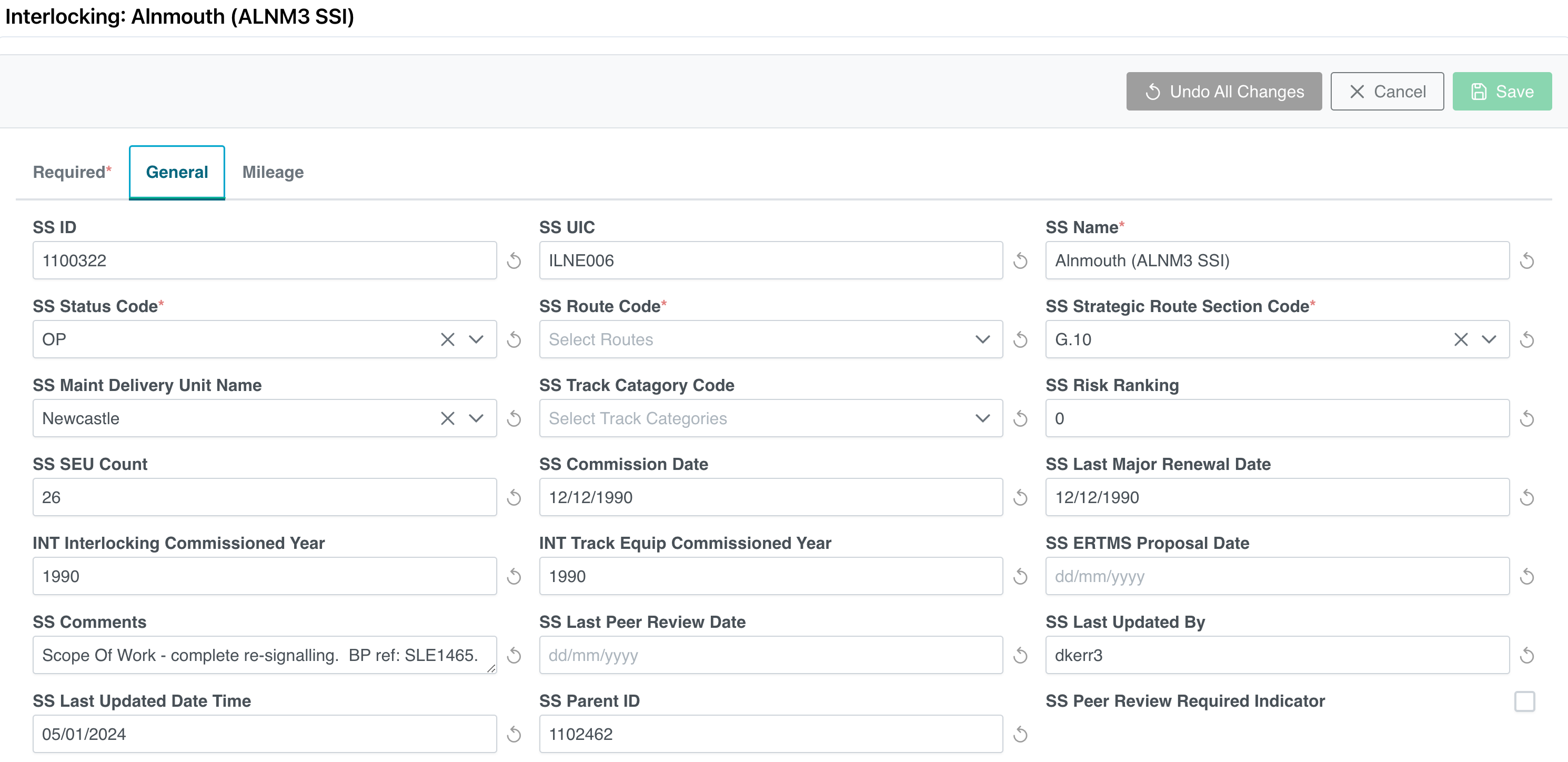
To propose a change, enter the new data into the required field.
Once data has been changed, the field will be highlighted green.
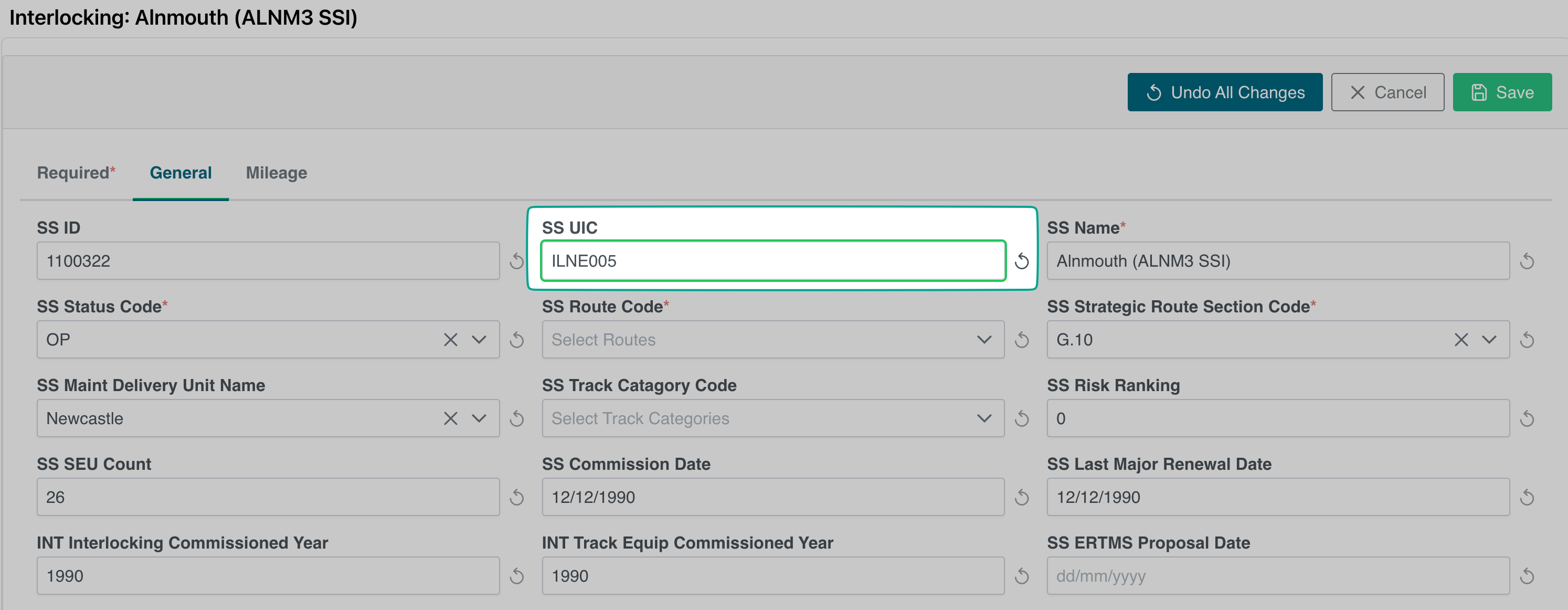
To save the current proposal, click "save" from the menu bar. To restore the previous data, click the "reset" icon next to the highlighted field.
Relationship Fields
If a field has a relationship set, data will be available from a drop-down box for that field.
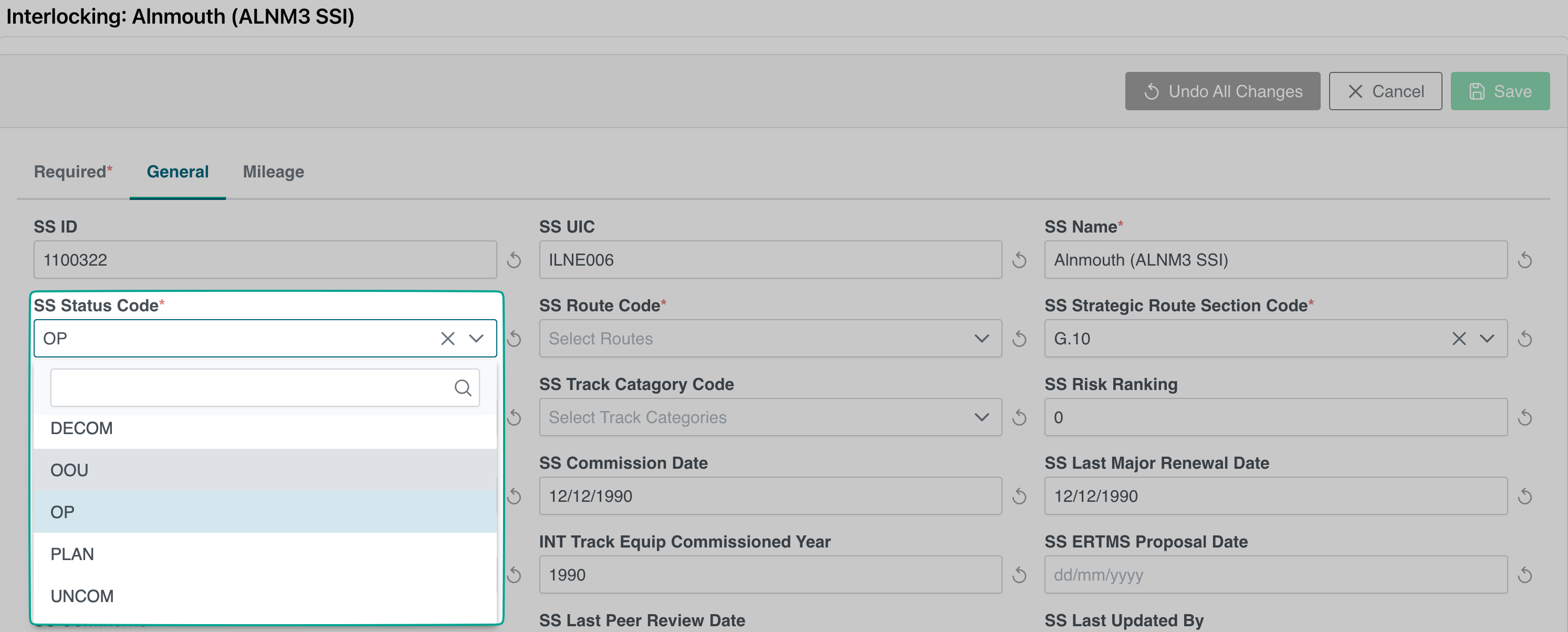
To select the data required for that field, click on the entry from the drop-down box.
Proposal Administration
Only users with the Asset Editor permission can administer proposals.
To approve a proposal, select the "Approve" icon from the record.
To deny a proposal, select the "Deny" icon from the record.
To assign proposal change as an alternative value, select the "Assign Alternative" icon.
Any images contained within this documentation are for demonstration purposes only. Condition and Renewal information have been generated specifically for this purpose and do not reflect the assets true status.